Setup a new ROCKI
- 1 Speakers
- 2 Cables
- 3 Charger
- 4 Switch Wi-Fi
- 5 Setup
- 6 What's Next?
Introduction
This one-time setup will take you through the process of connecting your new ROCKI to your wifi network.
Don't worry, once your ROCKI is successfully connected, you will be able to stream music to your speakers from any Android or iOS phone & tablet connected to the same wifi network. You can easily connect to ROCKI with other devices at any time, without having to repeat the set-up process.
Step 1: Speakers
Turn on your speakers and turn up the volume.
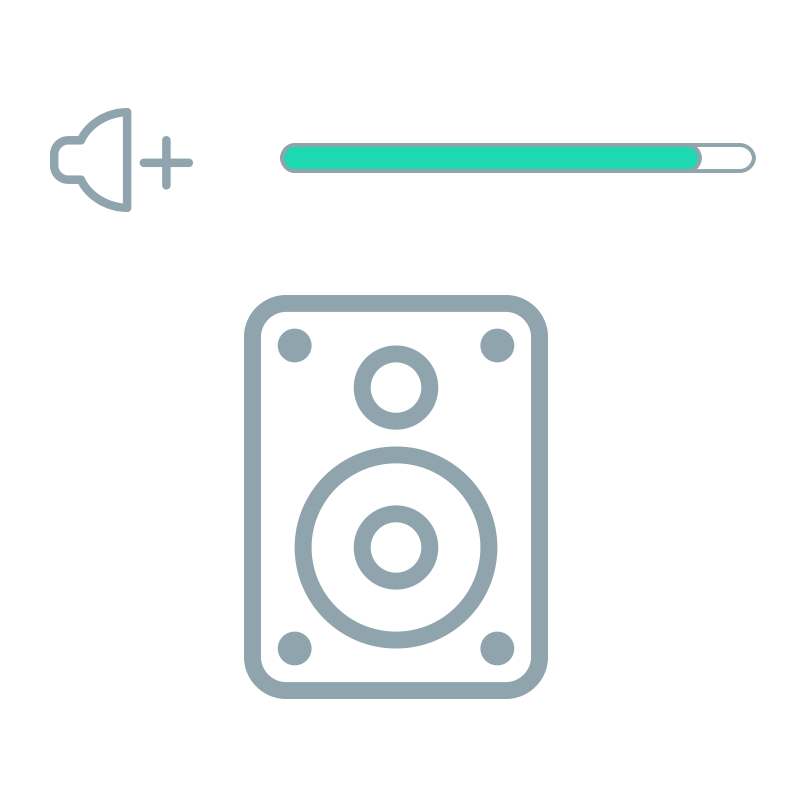
Step 2: Cables
Connect Rocki to your speakers.
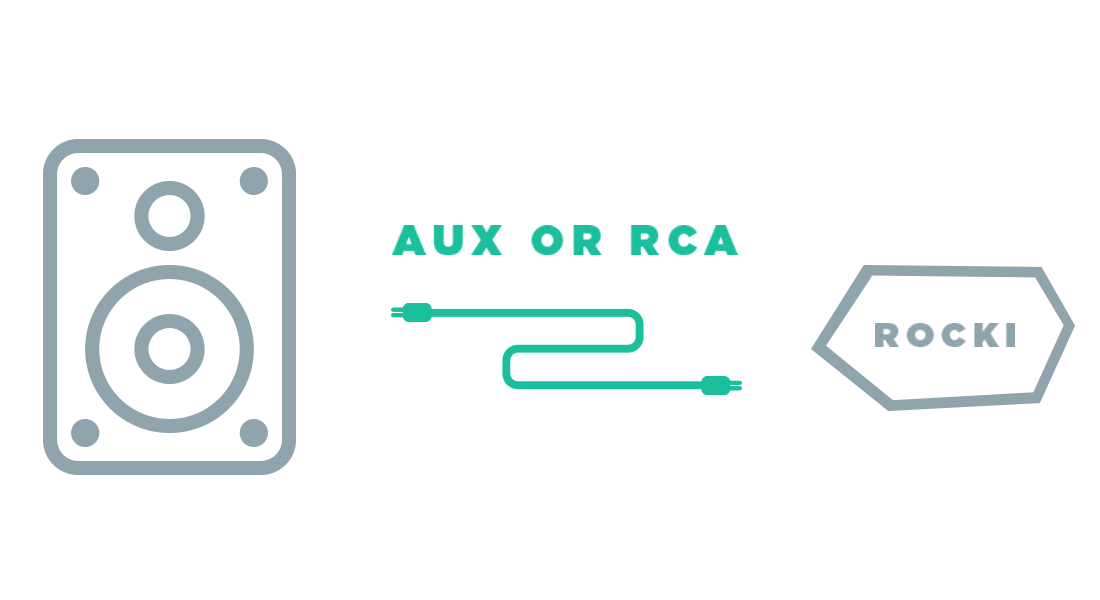
Step 2: Cables
I heard nothing
Connect ROCKI to your speakers using the included AUX or RCA cable.

RCA Cable or

AUX Cable
Step 3: Charger
Plug the charger into ROCKI.
Wait 20 seconds until you hear "I've succesfully started hotspot mode" through your speakers.
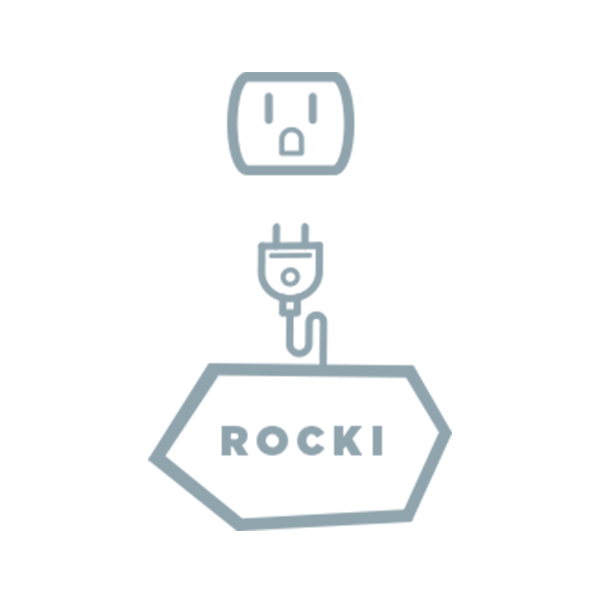
Step 3: Charger
Didn't hear your ROCKI talk? Make sure that:
- Your speakers are ON.
- The volume of your speakers is loud enough
- The AUX cable or RCA cable is connected correctly
- The correct input mode (AUX mode) on your speakers is selected (if necessary)
- ROCKI is plugged in and charged (green light ON). If not, try to turn ROCKI on manually by holding the power button located next to the cable ports for 5 seconds.
Step 4: Switch your wifi to ROCKI
Open your wifi settings and connect to ROCKI's network: "ROCKI_XXXX" (e.g. ROCKI_541C76)

click next when done.
Connecting to your ROCKI...
Loading...
Please do not close your window
Something went wrong
Seems like the switch to ROCKIs Wi-Fi network did not work properly.
- Please disconnect from your current Wifi Network and connect to ROCKI's network. "ROCKI_XXXX".
- Once you are connected to ROCKI's network, please follow this link
6. You're all set!
Congratulations! Your ROCKI has been successfully set up. It's time to play some music!
Don't worry, unless you take your ROCKI to another location, you won't have to go through this setup again!
If you are a Spotify Premium user, you will have access to Spotify Connect. Using the Spotify Connect feature, you can stream your music directly from the Spotify app to your ROCKI. Simply click on the Spotify Connect button on the lower right side in the Spotify app and select your ROCKI as playback device.
Don't see your ROCKI in the list of available Spotify Connect devices? Make sure your ROCKI is connected to the same wifi network as your phone or tablet!
Open the ROCKI app and select the Deezer tab on the left hand side. Log in with your Deezer credentials and start playing music! Don't forget to select the ROCKI you want to play music to in the upper right corner of the ROCKI app.
Download the ROCKI app from the Google Play store to stream music from Deezer, SoundCloud and locally stored MP3 files to your ROCKI.
Bubble UPnP is a 3rd party app which lets you stream music files stored on your Android phone and more. Perfectly compatible with ROCKI, BubbleUPnP is a team favorite.
BubbleUPnP UPnP/DLNA - Android Apps on Google Play
BubbleUPnP UPnP/DLNA - Android Apps on Google Play