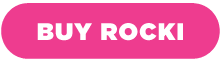Rocki Update! (new setup & multiroom sync beta)
We are pleased to announce a new device setup and Multiroom Sync for your Rocki.
Over the past few months we have worked on a series of features that will make Rocki a better and even easier way to stream your favorite music to your own speakers.
Thanks to your support and feedback, we were able to identify what we needed to change and the announcement today is just the beginning.
New Setup
We have built an entirely new way to set up and manage Rocki devices on your network. You’ll now be able to easily add a new ROCKI to your Wi-Fi network. This from any device and with/without an app. This setup method works from any browser, and will also be packaged into an app for those who prefer to use an app. It marks our first step to advance towards our vision of a Rocki system that works across multiple devices on ANY OS / platform in the near future.
Here’s how:
a) Open your browser on any device and head over to www.myrocki.com/setup.
b) Follow the 5 easy steps to add your new Rocki to the network and you’re all set.
You can always come back to this page to find rocki’s that have already been connected to your network.
Now that this is live, we’ll start integrating this new process into our apps. These will see updates in the next few weeks as well.
When? Today!
If your Rocki is already connected to your wifi network, you’ll simply have to restart it in order to install the latest update. If not, you can find instructions here to manually install it: Firmware Update Tutorial
Multiroom sync (beta)
A long awaited feature!
The solution we were working on last year was promising but we were not able to achieve a level we were happy with. That is why we’ve started over from scratch, designing a new solution both more stable and reliable and at the same time adding multiroom support for Spotify.
When?
We are releasing a private beta within the next 2 weeks.
Interested in testing the Multiroom Sync Beta? Send an email to [email protected] with the subject “Multiroom Sync”
More…
Keep your eyes peeled for the next update, stuff is about to get a lot more exciting!
If you have any questions, just hit reply.
Keep rocking.
Dennis
Rocki Co-Founder & Chief Product Officer